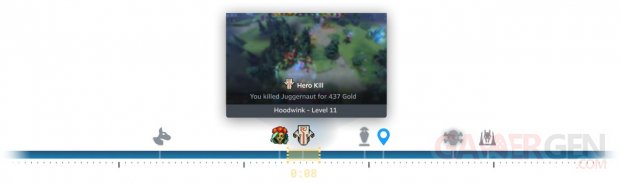Even if Steam do not tremble in the face of competition, Valve is working to evolve its PC gaming platform. Gabe Newell's firm just launched this week a new feature, L'Recording gamespresented as “a new integrated system for creating and sharing gaming moments”.
This new tool will therefore allow players to Steam ofrecord their games, replay important moments, extract highlights and share them with their friends. Here's everything you need to know about this new feature:
Advertisement
GAME RECORDING (BETA)
A new integrated system for creating and sharing gaming moments
SAVE / REVIEW / ADJUST / SHARE
Video in support
Capture great gameplay moments or document an entire campaign: this all-new set of features can be used in many ways.
SAVE
Don't miss a beat
Advertisement
With background recording mode, your game is recorded continuously to the storage device of your choice, within the space and duration limits you specify. A manual recording mode is also available: recording is then started then stopped manually.
Use the Steam timeline and time markers to find key moments in your video.
REVIEW
Go back in no time
A very useful feature to see how your character died, or to remember a previous dialogue with an NPC.
Accessible from the Steam overlay for all games.
ADJUST
Find and preserve the highlights
Keep only the video clips that are important to you. Steam offers easy-to-use tools that allow you to find the highlights of your gameplay and make video clips from them.
Share and edit your local videos from the new recording and screen capture interface.
SHARE
Send excerpts easily
Send your videos anywhere. Share your best moments with a chat buddy in one click, or post them for the world to see. You can also easily send videos from your Steam Deck to your PC or mobile phone.
Use the new Save/Share menu during or after your game.
Finding, saving, and sending clips has never been easier.
Discover a range of lightweight yet powerful tools
Timeline and time markers
The Steam Timeline appears when a recording is in progress. Games that support the timeline can generate time markers as you play. Unlocking an achievement and taking a screenshot will automatically create a time marker.
Manual markers
Drop markers to mark passages you’d like to revisit. With time markers, you can quickly create an excerpt or annotate your recordings in the background.
Landmarks added by the game
In addition to allowing you to record your gameplay, games that integrate with the Steam Timeline automatically notify Steam when significant in-game events occur. These events are displayed on the timeline and are accompanied by personalized details from the development teams.
Game Mode Indicators
Games can control the timeline display to indicate the current state of the game. Each game can use these options depending on its needs.
Significant passages
Use the playback controls to quickly navigate the timeline. The “Proceed to next action” button also allows you to go from one significant passage to another.
Save and share your clips:
Send your videos wherever you want, during or after your game.
- Save your gameplay moments and their timeline information as video clips to view, edit, share or export later.
- Save your current selection as an MP4 file.
- Convert your recording to MP4, ready to export anywhere.
- Send your clips to another device (for example, from your Steam Deck to your desktop).
- Send an MP4 file via the Steam mobile app or QR code.
- Create a temporary Steam link to an MP4 video.
Sending to a device:
Send your clips wherever you want: from PC to phone, from Steam Deck to PC, or directly to a contact.
Easily convert your clips to MP4:
Steam stores all clips in a Steam Timeline format for a smooth and dynamic viewing experience. If you want, you can export your clips to MP4 format for easy sharing or editing outside of Steam.
Compatible with Steam Deck:
Game recording works perfectly with Steam Deck.

Two recording methods:
In addition to the traditional mode where recording is started then stopped manually, a second mode has been developed to combat the most commonly reported problem… Forgetting to start recording.
Save in background :
Steam will start recording automatically at the start of the game so you don't miss any unexpected moments.
It is up to you to set the hard disk space limits. When the space is full, the oldest games will be replaced by the new recorded games. You can watch, create and save video clips from these recordings.
Save manually :
Recording will only start after you press your hotkey. With this mode, you start and stop your recording manually. All recordings will be automatically saved as clips.
- In-game and out-of-game access
Edit, share and manage your videos using the completely redesigned “Recordings and Screenshots” interface.
- Compatible with all games
Even your gameplay of non-Steam titles can be recorded, as long as the game supports running the Steam overlay.
- Designed for optimal performance
Priority is given to your AMD or NVIDIA graphics card's dedicated video encoding hardware to minimize CPU video encoding usage.
- Customizable disk space usage
Featuring many convenient settings, Steam Game Recording is designed to meet all your needs.
Save your games, not your desktop.
Select which audio channels to include. Videos are recorded directly to your hard drive, so you choose what you want to share.
Stay tuned for updates: more features are coming, including the ability to adjust settings individually for each game (coming soon).
L'Recording games is currently only in betaso you have to go to the settings of Steam (Settings > Interface > Participation in the client beta) to try this new tool. You can find a bunch of PC games on Gamesplanet.