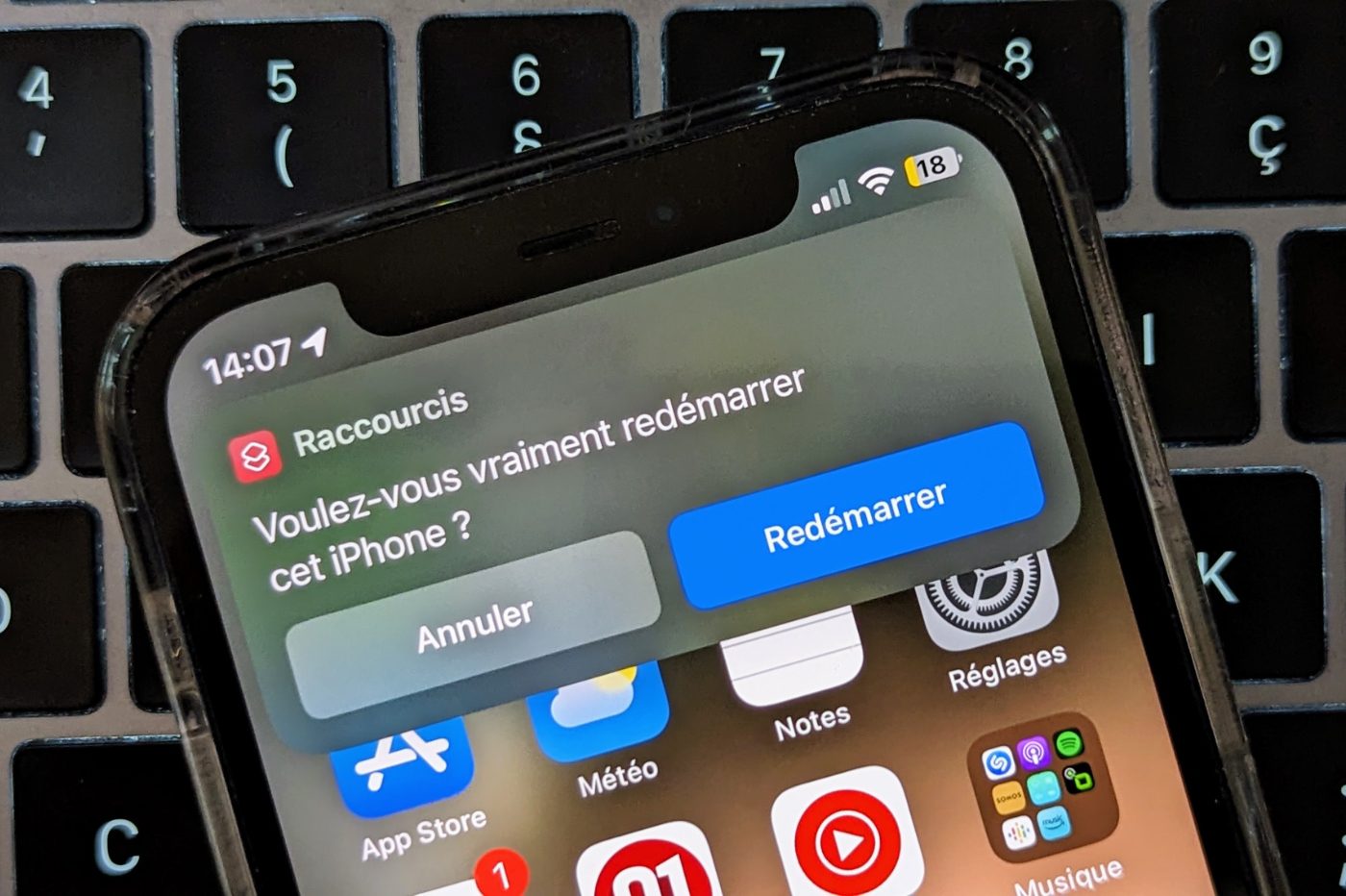Restarting your smartphone daily would have beneficial effects for its security.To avoid having to do it manually, you can schedule your device to restart quite simply.
Like many smartphone users, you probably never restart your device without a good reason.However, regularly restarting your smartphone would minimize the risk of cyberattacks against it.In any case, this is what cybersecurity experts agree to say.
Advertisement
For what ?Simply because a regular restart of your smartphone forces all apps and processes running in the background on it to close.Restarting your device every day will make it harder for potential hackers to infect your device.
In the meantime, the manipulation may be trivial, but it is still quite restrictive.Still have to think about doing it.Fortunately, there are solutions that will allow you to automate this task.This is particularly the case on iOS where you can use the Shortcuts application to create a script to restart your iPhone daily at the most convenient time.
How to schedule an iPhone to restart automatically?
To schedule your iPhone to automatically restart, you’ll need the Shortcuts app.Thanks to this free application offered by Apple, you can create a small automation script that will perform the task for you, daily, at the time of your choice.
1. Download Shortcuts
The Shortcuts application is normally installed by default on all recent iPhones.However, it is possible that you have deleted it for lack of use.If this is your case, don’t panic.You can recover the application very easily.All you have to do is download Shortcut from the App Store.
Advertisement
2. Create a new automation
Now open Shortcuts, go to the Automation tab at the bottom of the screen, and press Create a custom automation (press the + button at the top right if you already have automations in place).
3. Add a condition
From the list of conditions that appear, select Time of day.Next, set the time you want your iPhone to restart, and under the Repeat heading, make sure Daily is selected.Then press Next.
4. Define the action to be performed
In the next window, place the cursor in the search field and search for Power off.Then select the shut down action to add it to your script, and press the Shut down mention displayed in blue.Then choose Restart.
Then uncheck the Ask before running option, then validate by selecting Do not ask in the pop-up that appears.Finally press the OK button to save your script.
Although you have unchecked the Ask before running option, you will have to validate the execution of the script when it is triggered.The option actually asks you if you allow Shortcuts to run a script, not if you allow said script to run.A notification will automatically appear at a fixed time on your iPhone.You will only have to validate the restart in it by pressing the appropriate button to instantly restart your iPhone.